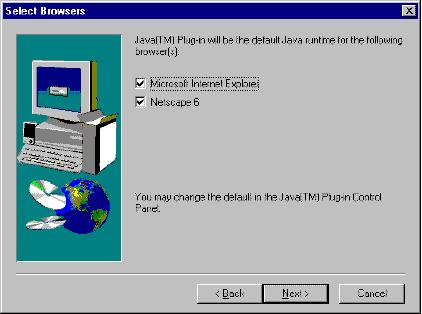
This section covers the following topics:
Developers should be aware that end users of Java Plug-in can choose to enable or disable APPLET tag support during installation or at any time after installation.
As part of the installation process, the user will see the following panel:
This panel allows the user to select JRE/Java Plug-in to be the default runtime environment for handling APPLET tags in Microsoft Internet Explorer browsers and/or Netscape 6 browsers. The installer will use the Windows registry to determine whether the user's machine has these browsers installed and will check by default the box corresponding to any installed browser(s).
The user enable or disable APPLET tag support after installation by using the Java Plug-in Control Panel. The Java Plug-in Control Panel has a new Browser panel, shown below, in which the user can select which browsers will have APPLET tag support from Java Plug-in.
On Microsoft Internet Explorer browsers, users also can use the Advanced tab in the Internet Exploerer Properties window to enable or disable Java Plug-in's APPLET tag support.
Java Plug-in supports silent installation as an alternative to using the standard installation wizard. Silent installation might be used, for example, for large-scale deployment. For general information on silent installation of Java Plug-in, see the on-line documentation at Silent Installation.
Unlike the installation using the wizard, the silent installation will not enable APPLET tag support by default for any browsers on the end user's machine. To enable APPLET tag support during silent installation, you must use one or both of the following command-line options:
-iexplorer
- If this flag is passed to the installer, APPLET tag support will be enabled for Microsoft Internet Explorer browsers.
-netscape6If this flag is passed to the installer, APPLET tag support will be enabled for Netscape 6 browsers.